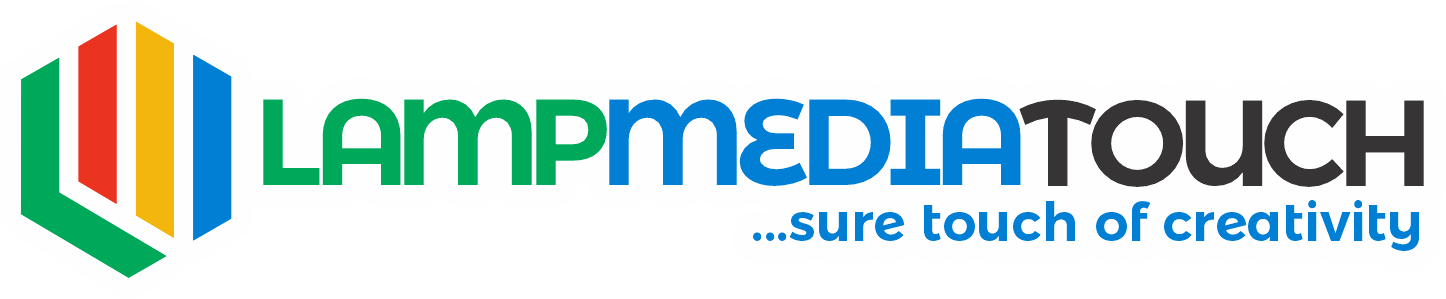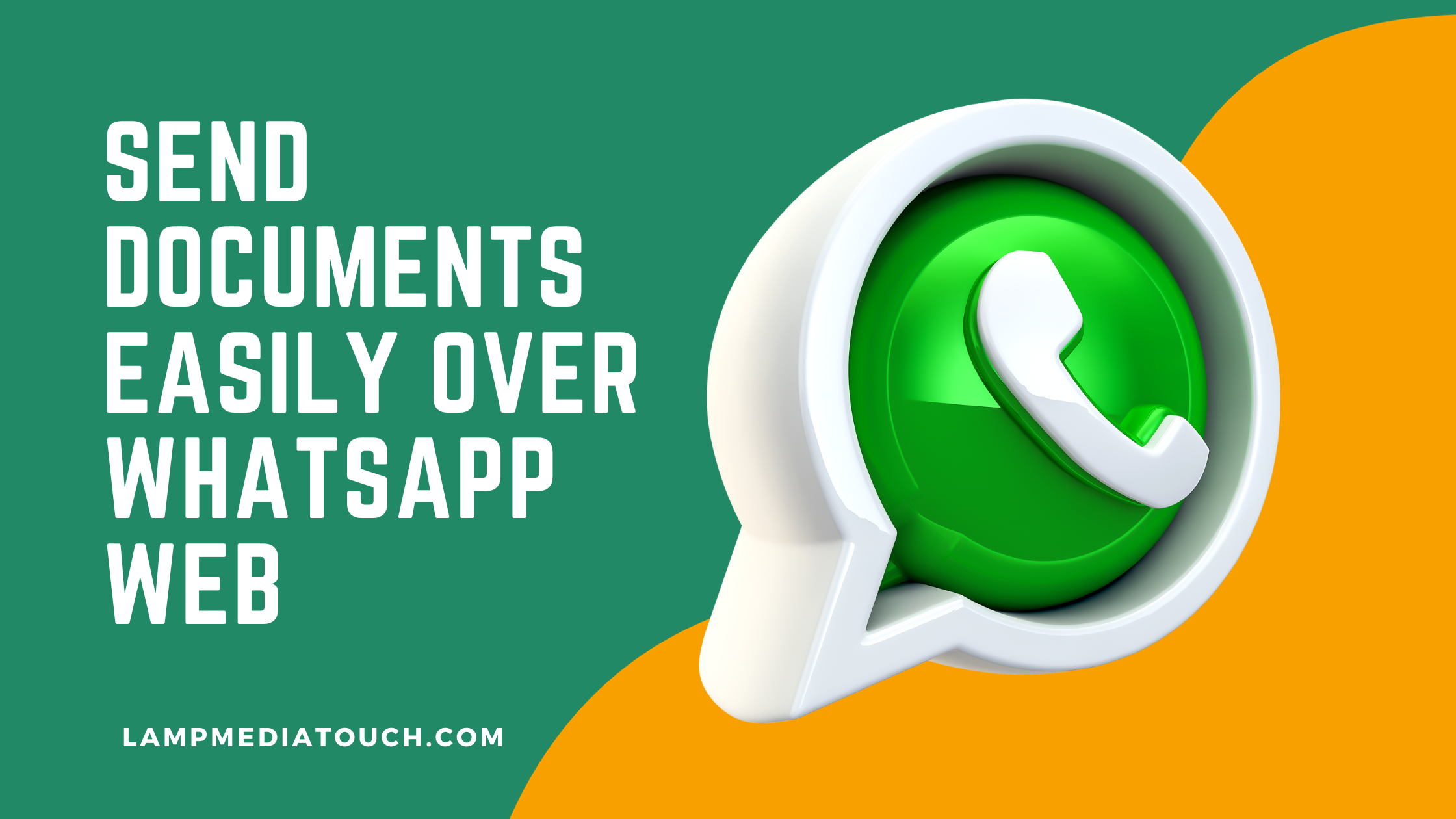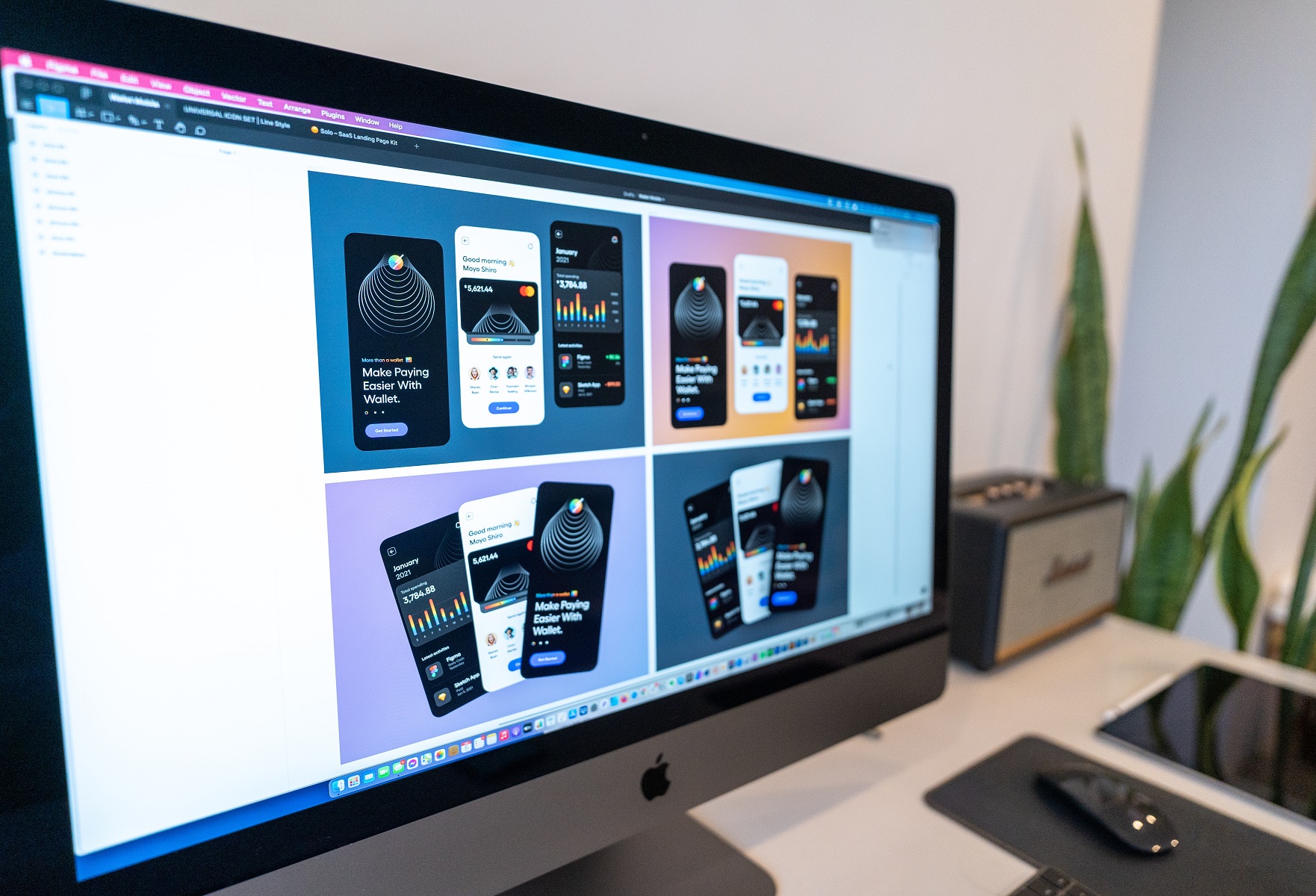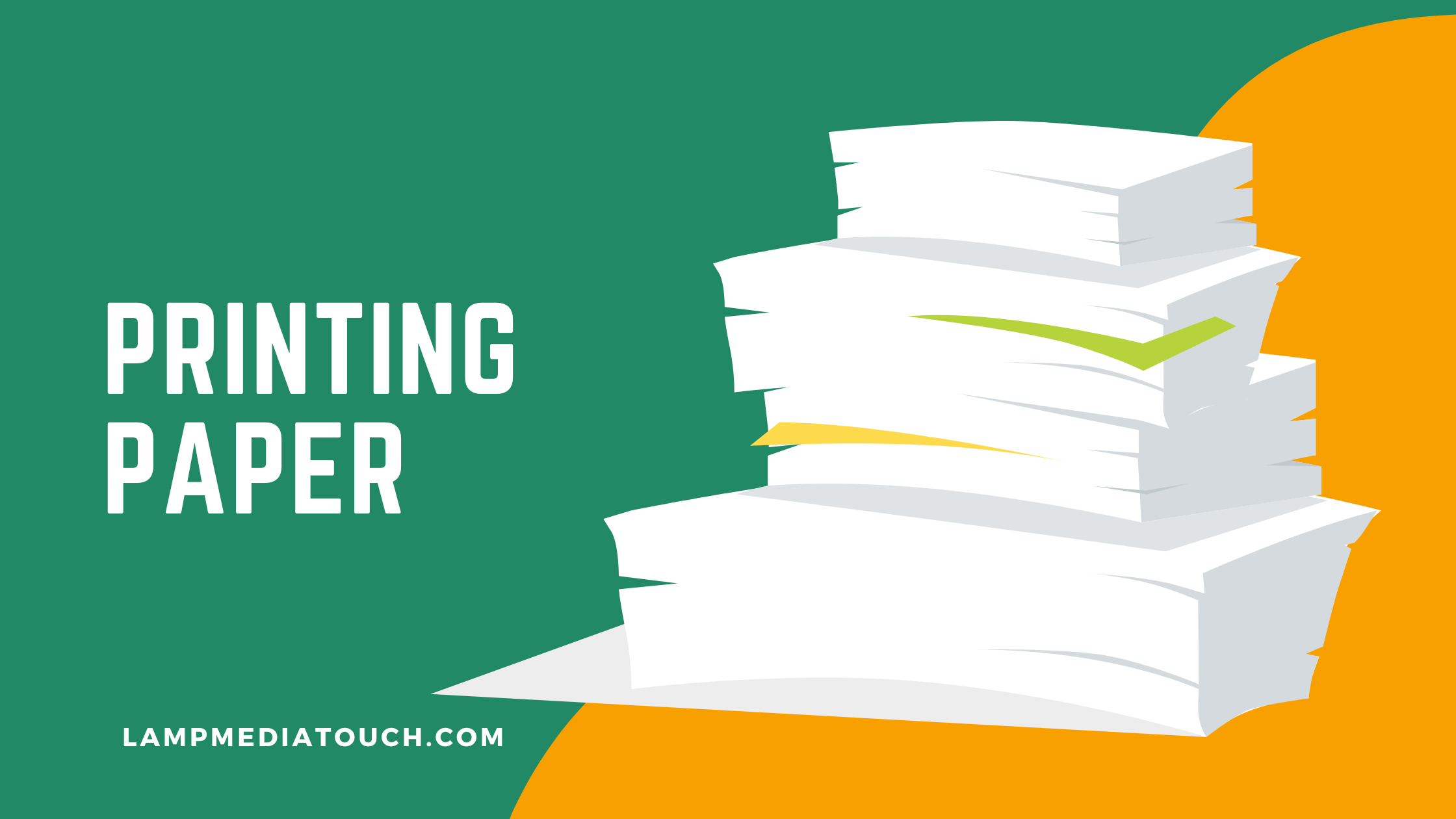WhatsApp is one of the most popular messaging apps in the world, with over 2 billion users. It allows you to send text messages, voice notes, photos, videos, documents, and more to your contacts and groups. You can also use WhatsApp on your computer with WhatsApp Web, a web-based version of the app that syncs with your phone.
Table of Contents
WhatsApp Web is very convenient for people who work on their computers and want to access their WhatsApp chats without switching devices. It is also useful for graphic designers and digital printing service providers who need to send and receive high-quality images and documents with their clients.
However, some people may not be familiar with how to use WhatsApp Web and how to send documents easily over it. In this article, we will show you how to get WhatsApp Web, how to connect it with your phone, and how to send documents over it. We will also share some tips and tricks to make your WhatsApp Web experience better.
We are lampmediatouch.com, a professional graphic design and digital printing service provider based in Nigeria. We have been using WhatsApp Web for a long time and we have learned a lot from our experience. We want to share our knowledge with you and help you use WhatsApp Web more efficiently and effectively.
We have encountered many clients who came to us with their images and documents on their systems, but they did not know how to send them to us via WhatsApp Web. They were used to sending them via phone, but they had to save our number first before they could add us to their WhatsApp contacts and send us their files. This was not very convenient and time-consuming.
We taught them a simple trick that allowed them to send us their files without saving our number or adding us to their contacts. All they had to do was open their browser, type wa.me/2348063624202 (our number starting with the country code without the “+”), press enter, and click “Continue to chat”. This would take them to our WhatsApp chat on their web browser and they could send us their files easily.
This trick saved them a lot of hassle and made their workflow smoother. They were very happy with our service and they recommended us to their friends and colleagues. We want to share this trick with you as well, along with other useful tips and tricks that we have learned over the years.
How to Get WhatsApp Web
To use WhatsApp Web, you need to have WhatsApp installed on your phone and an active internet connection on both your phone and computer. You also need a web browser that supports WhatsApp Web, such as Chrome, Firefox, Edge, Safari, or Opera.
To get WhatsApp Web, follow these steps:
- Open your web browser and go to web.whatsapp.com.
- On your phone, open WhatsApp and tap the menu button (three dots) at the top right corner.
- Tap “WhatsApp Web” or “Linked Devices” depending on your phone’s operating system.
- Tap the “+” button or “Link a device” and scan the QR code that appears on your computer screen.
- Wait for a few seconds until your phone connects with your computer and your WhatsApp chats appear on your computer screen.

You can now use WhatsApp Web on your computer just like you use WhatsApp on your phone.
How to Send Documents Over WhatsApp Web
To send documents over WhatsApp Web, follow these steps:
- On your computer, open WhatsApp Web and select the chat or group where you want to send the document.
- Click the attachment icon (paper clip) at the top right corner of the chat window.
- Select “Document” from the menu that appears.
- Browse your computer files and select the document that you want to send. You can send any type of document up to 100 MB in size.
- Click “Open” and wait for the document to upload.
- Optionally, you can add a caption or a comment to the document before sending it.
- Click the send button (arrow) and wait for the document to be delivered.
You can also drag and drop files from your computer folders directly into the chat window to send them as documents.
Tips and Tricks for Using WhatsApp Web
Here are some tips and tricks that can help you use WhatsApp Web more efficiently and effectively:
- To switch between chats quickly, use the keyboard shortcuts Ctrl+Tab (next chat) and Ctrl+Shift+Tab (previous chat).
- To search for a specific chat, contact, or group, use the keyboard shortcut Ctrl+F.
- To mute or unmute notifications for a chat or group, click the mute icon (speaker) at the top of the chat window.
- To archive or unarchive a chat or group, click the archive icon (down arrow) at the top of the chat window.
- To delete a chat or group, click the menu button (three dots) at the top of the chat window and select “Delete chat”.
- To mark a chat or group as unread, click the menu button (three dots) at the top of the chat window and select “Mark as unread”.
- To start a new chat or group, click the new chat icon (pencil) at the bottom left corner of the screen.
- To make a voice or video call from WhatsApp Web, click the call icon (phone) or video icon (camera) at the top of the chat window. Note that you need a microphone and a webcam for this feature to work.
- To log out of WhatsApp Web, click the menu button (three dots) at the top left corner of the screen and select “Log out”. Alternatively, you can log out from your phone by going to “WhatsApp Web” or “Linked Devices” in the app settings and tapping “Log out from all devices”.
Conclusion
WhatsApp Web is a great way to use WhatsApp on your computer without switching devices. It is especially useful for graphic designers and digital printing service providers who need to send and receive high-quality images and documents with their clients.
To use WhatsApp Web, you need to have WhatsApp installed on your phone and an active internet connection on both your phone and computer. You also need to scan a QR code to link your phone with your computer. To send documents over WhatsApp Web, you need to click the attachment icon and select “Document” from the menu. You can also drag and drop files from your computer folders directly into the chat window.
We hope this article has helped you learn how to use WhatsApp Web and how to send documents easily over it. If you have any questions or feedback, please let us know in the comments below.
If you are looking for a professional graphic design and digital printing service, please visit our website at lampmediatouch.com. We offer high-quality and affordable graphic design and digital printing solutions for all your needs. Whether you need a logo, a flyer, a poster, a brochure, a banner, a business card, or any other print product, we can help you create it and print it with the best quality and speed. Contact us today and get a free quote for your project.
FAQ
What is WhatsApp Web?
WhatsApp Web is a web-based version of WhatsApp that allows you to use WhatsApp on your computer without switching devices. It syncs with your phone and shows your WhatsApp chats on your computer screen.
How do I get WhatsApp Web?
To get WhatsApp Web, you need to have WhatsApp installed on your phone and an active internet connection on both your phone and computer. You also need to scan a QR code to link your phone with your computer. You can do this by going to web.whatsapp.com on your browser and following the instructions on your phone.
How do I send documents over WhatsApp Web?
To send documents over WhatsApp Web, you need to click the attachment icon and select “Document” from the menu. You can also drag and drop files from your computer folders directly into the chat window. You can send any type of document up to 100 MB in size.